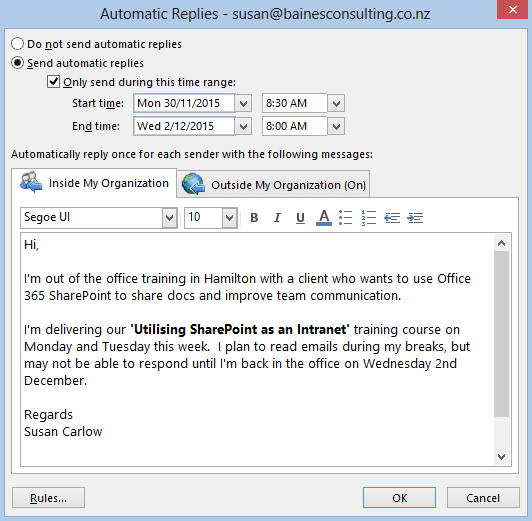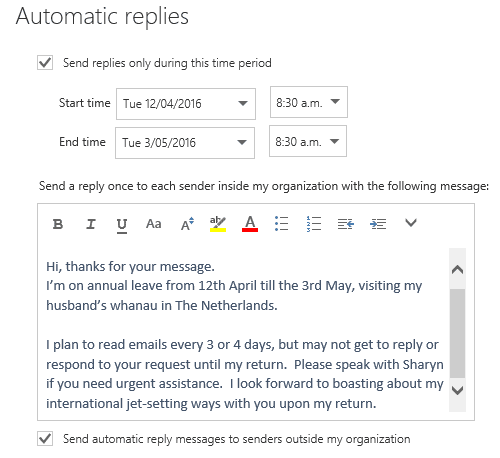Microsoft Outlook’s auto reply (AKA out of office assistant) is a convenient and easy to use tool that automatically notifies folk who email you when you’re out of the office and may not be able to read or reply to their message for a period of time. It’s particularly useful when you take leave or go on holiday.
Notifying others that you are out of the office
Advances in remote technology and cloud services means that many of us now have access to our emails, calendar and even our work files from our smart phone or mobile device. Regardless of how regularly you plan to read mail when you’re out of the office, I recommend you set up an automatic reply to manage the expectations of those that message you. Any time you’re away or unable to easily action email messages, take advantage of Outlook’s auto-reply to let your contacts know when you’ll respond or action their request.
It’s especially important if your role requires immediate responses to email queries, or you’re a ‘rock star replier’ who normally responds within an hour or two of receiving mail, to let your regular contacts know the score so they can work out whether to speak to (or email) your colleague or wait for your return.
I want to say I don’t judge those who don’t set auto-replies (and then when I call to check why they haven’t replied to my email last week I find out they’re out of the office for another 2 weeks and I could’ve got a hold of someone else to answer my query already #grr) but I can’t, because I totally do. Setting up an auto-reply only takes a quick minute, it shows you have great communication skills and care about your contacts. The inverse is true for those who don’t bother.
Set an out of office reply in Outlook
- From Outlook, go to File > Info > Automatic Replies (Out of Office).
- Click Send automatic replies and enter the relevant time period.
- Type your auto-reply message in the Inside My Organisation box and format as required.
- Copy and paste your auto-reply message to the Outside My Organisation box and edit as required.
- Set any Rules… and check the relevant option for sending replies to contacts or to everyone who messages you during this time period.
- Click OK.
Set an out of office reply in Office 365 Mail app
- From the Mail app, go to the settings cog and select Automatic replies.
- Click Send automatic replies and enter the relevant time period.
- Type your auto-reply message in the box and format as required.
- Check the relevant option for sending replies to contacts or to everyone who messages you during this time period.
- Copy and paste your auto-reply message in the box, edit as required.
- Click OK.
I not only set up auto-replies when I go on leave, but also when I know I’m going to be out of the office training, or anywhere that means I’m not sitting at my desk ready to ‘rock star reply’. In fact, I try to use auto-replies as a marketing tool by outlining why I’m out of the office and what I’m up to. This not only helps manage their expectation (most people understand that a trainer won’t be taking calls during training, and that I likely have very short breaks that don’t allow time to reply to emails, let alone go to the loo and shove a sarnie down my neck*), but it also sells what I do.
When I’m taking holiday leave or going somewhere interesting, I’m inclined to drop that info into my auto reply.
Don’t show off too much about your exotic hols, but I think it’s nice to add a personal and human element to an auto-reply. Endeavour to keep your auto-reply succinct – like any communication you write, you want it to be read and fully absorbed by the recipients. Very few contacts will appreciate long rambles about my **plans for the 2nd day of the ‘va-cay’.
Another tip for letting contacts know your availability over the holiday season is to set up an email signature with the opening hours of business during the holidays. I’ve seen clients successfully use images from that year’s company Christmas card with their hours of work in text. The signature is set up and used by all staff from the first week of December through till early January and proactively communicates to contacts and clients when the office is closed.
Remember to turn off your auto-reply message when you’re available again, and make sure you’re not still sending Christmas closing hours out with your signature and it’s now mid-March!
* Not necessarily in that order
** Day 2 is always canals, beer, frites with loads of mayonnaise (jet-lag allowing)
Was this blog helpful? Let us know in the Comments below.
If you enjoyed this post check out the related posts below.