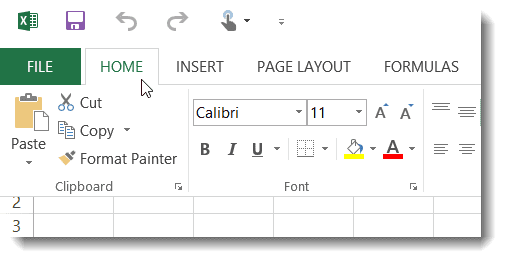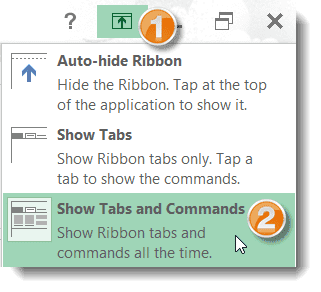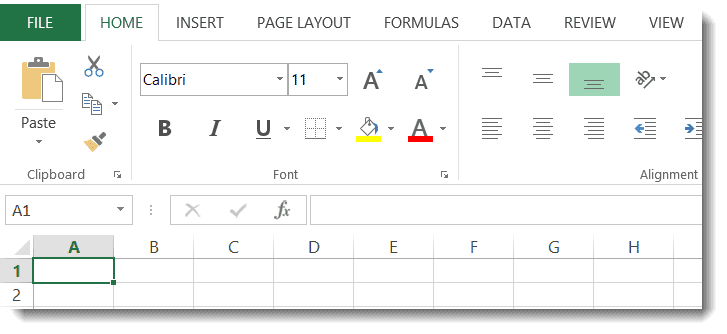If you have recently upgraded to Office 2013 you will have noticed that the Ribbon is collapsed by default, and only the Ribbon tabs are visible. As a result one of the first questions I get asked when doing upgrade training is “why are the Ribbon commands hidden and how do I get them back”?

However, for those of us who are mostly working with Office 2013 on a PC we still have a lot of screen real estate . Therefore the collapsed screen components can be a little annoying. On top of that it’s difficult to remember where commands are located and if you are like the majority you are probably doing a lot of clicking trying to locate the command you need.
Additionally I’ve had a few moans about how the Ribbon drops-down over the top of the document. For example, in Excel the Ribbon commands hide the first two rows at the top of the worksheet. Not ideal if you are working with these rows.
So let’s look at how you can change your Ribbon Display options so that you can see all of the commands all of the time. The following instructions is explained using Excel. However the instructions are good for Outlook, Word and PowerPoint.
- At the top right of your screen click the Ribbon Display Options button.
- Three display options will be displayed. The default option of Show Tabs will be selected. Select Show Tabs and Commands.
- The Ribbon commands will now be displayed and docked at the top of the screen. The top of the document will also be completely visible.
Was this blog helpful? Let us know in the Comments below.
If you enjoyed this post check out the related posts below.