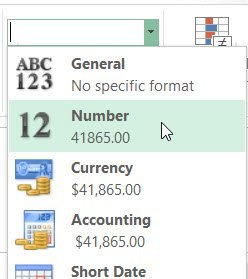PROBLEM: when typing a figure into a cell in Excel the figure is displayed as a date?
SOLUTION: quickly change the format of the cell back to a format that displays numbers, not dates.
Excel – Remove formatting from a cell
As soon as you type a date into a cell Excel automatically changes the cell format to be a ‘Date’ format. This can through up a bit of a challenge if you later delete the date and replace it with a number.
The problem is that the cell’s formatting remains even when you delete the content. Therefore every time you type a number into the cell it will automatically be formatted as a date.
To change the cell format so that your number is displayed, and not a date:
- Select the cell (or range of cells) that are giving you grief.
- On the Home tab from the Number group click the drop down arrow on the Number Format command. Select the Number format.
3. Your cell will now have the Number format applied and your number will be displayed.
Was this blog helpful? Let us know in the Comments below.
If you enjoyed this post check out the related posts below.