A common question I get asked when I'm teaching people how to filter data is "how do I sum only the visible rows when filtering data in Excel"?
It's very common for people to try creating a SUM total at the bottom of a list and then filter the data hoping that the total will change to reflect the SUM of the data displayed. However, the total doesn't update. It still shows the SUM of the entire list.
You can definitely use the AutoSum button to instantly create a total that will update as you filter your data. Here's how you do it.
Sum only the visible rows
The first thing you will need to do is apply Filter to your data and then be sure to have the data filtered BEFORE trying to SUM the range. If you filter after applying the SUM function you will still see the total including the data hidden by the filter.
1. Select the data to be filtered and then on the Data tab click Filter. Use the filter arrows to filter the data. Do this prior to inserting the SUM function.
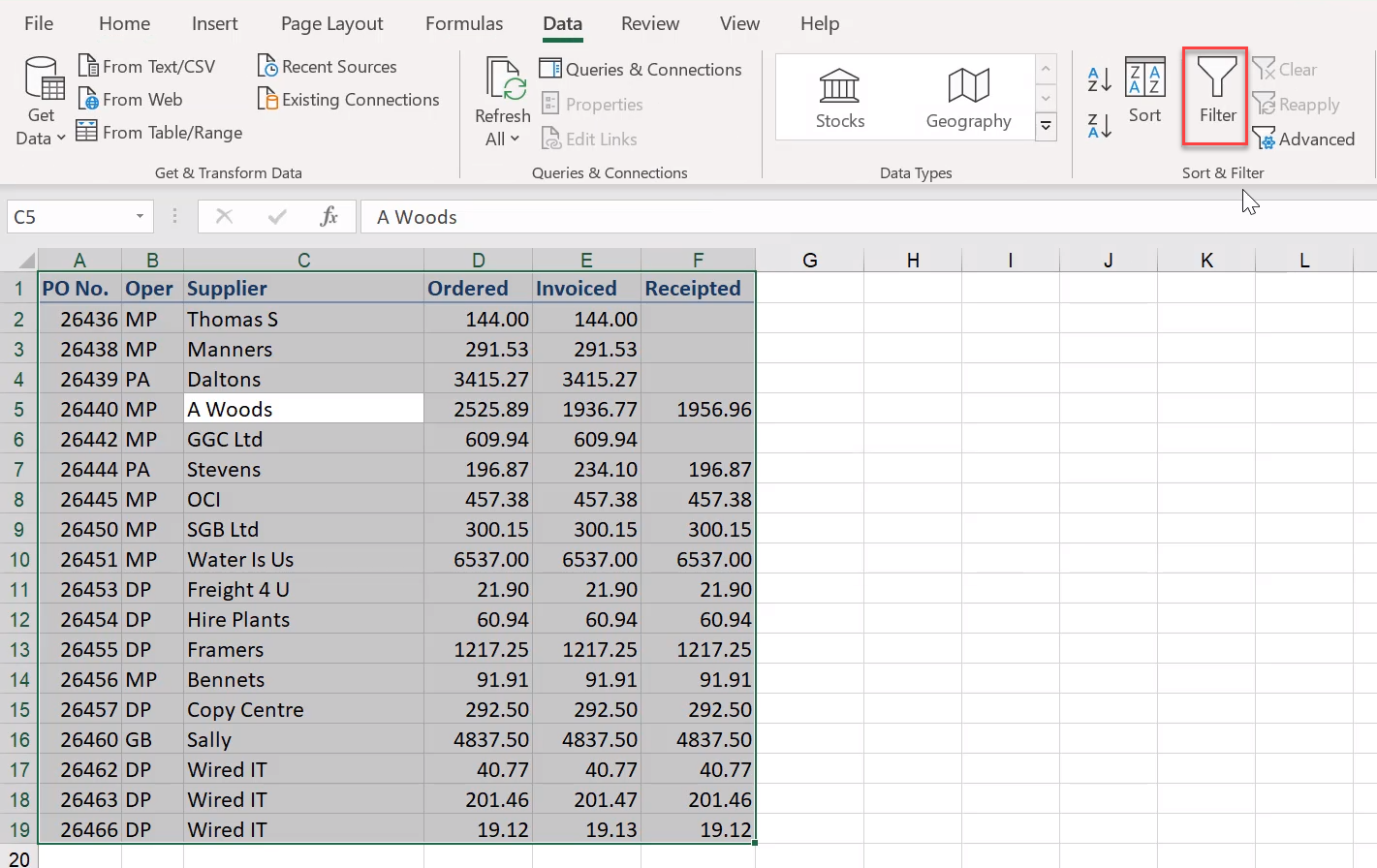
2. Now select the cell in which you want the SUM to be shown.
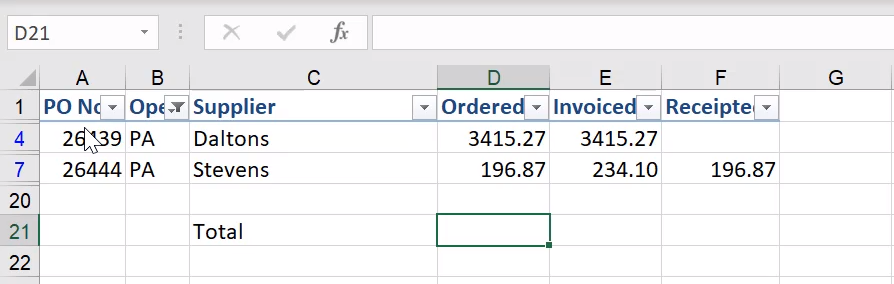
3. From the Home tab click the AutoSum button, or press ALT + = which is the keyboard shortcut for SUM.
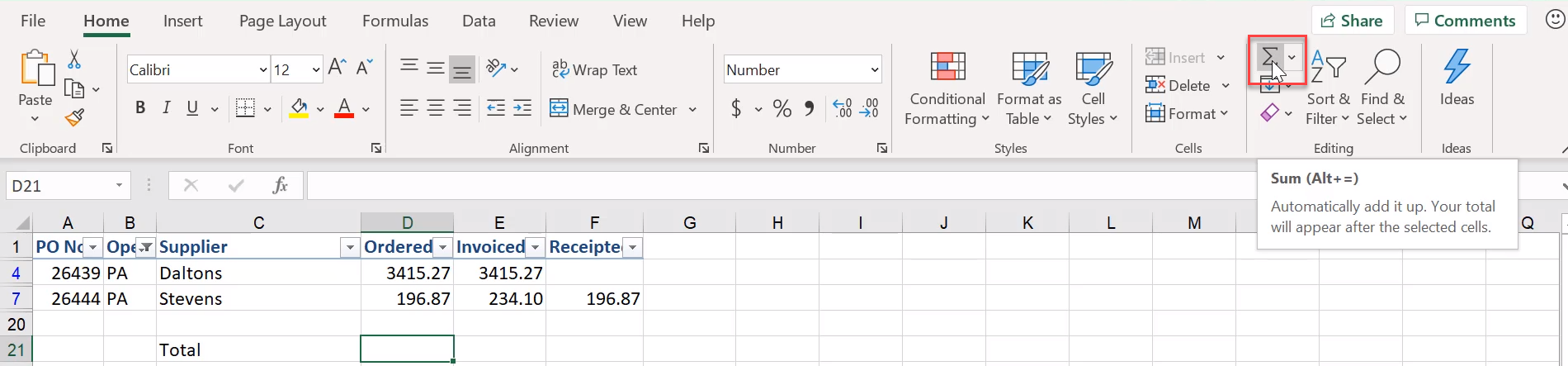
4. Select over the filtered range that you want to SUM and then press Enter.
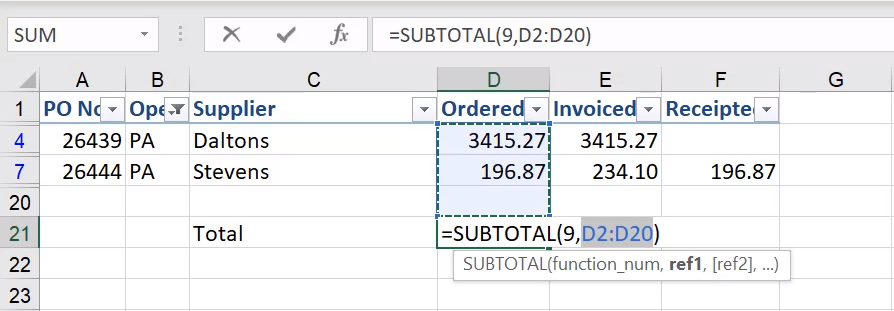
5. A SUBTOTAL function will be created for the selected range. The SUBTOTAL function will update the total to display the SUM of only the visible cells.
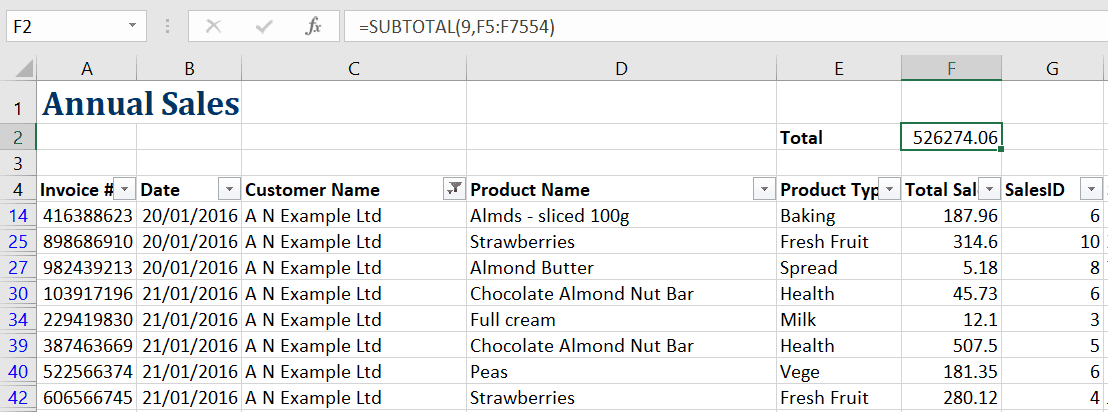
In the example above the SUBTOTAL function has been applied to total the Total Sales list.
Be sure to check that the range in the SUBTOTAL function includes all cells required.
The function number ‘9’ is important as Excel uses this to determine the function used to create the subtotal result. The number 9 will create a SUM subtotal at each change in the data.
Use the table below to select the type of subtotal required.
FUNCTION NUMBER | FUNCTION NAME |
|---|---|
1 | AVERAGE |
2 | COUNT |
3 | COUNTA |
4 | MAX |
5 | MIN |
9 | SUM |
Exclude data in hidden rows
If the range includes hidden rows these will be included in the subtotal.
To exclude data in hidden rows use the function number plus 100, e.g. 109 will produce a SUM excluding hidden rows.
When your total returns an error
If your total returns an error you may need to fix something within the data. Check our my post 5 Reasons why your Excel filter may not be working.
Using Excel Tables to subtotal your data
Excel Tables provide another brilliant way to subtotal your data. To learn more about them check out my post on how to use Excel Tables.
Was this blog helpful? Let us know in the Comments below.
If you enjoyed this post check out the related posts below.

