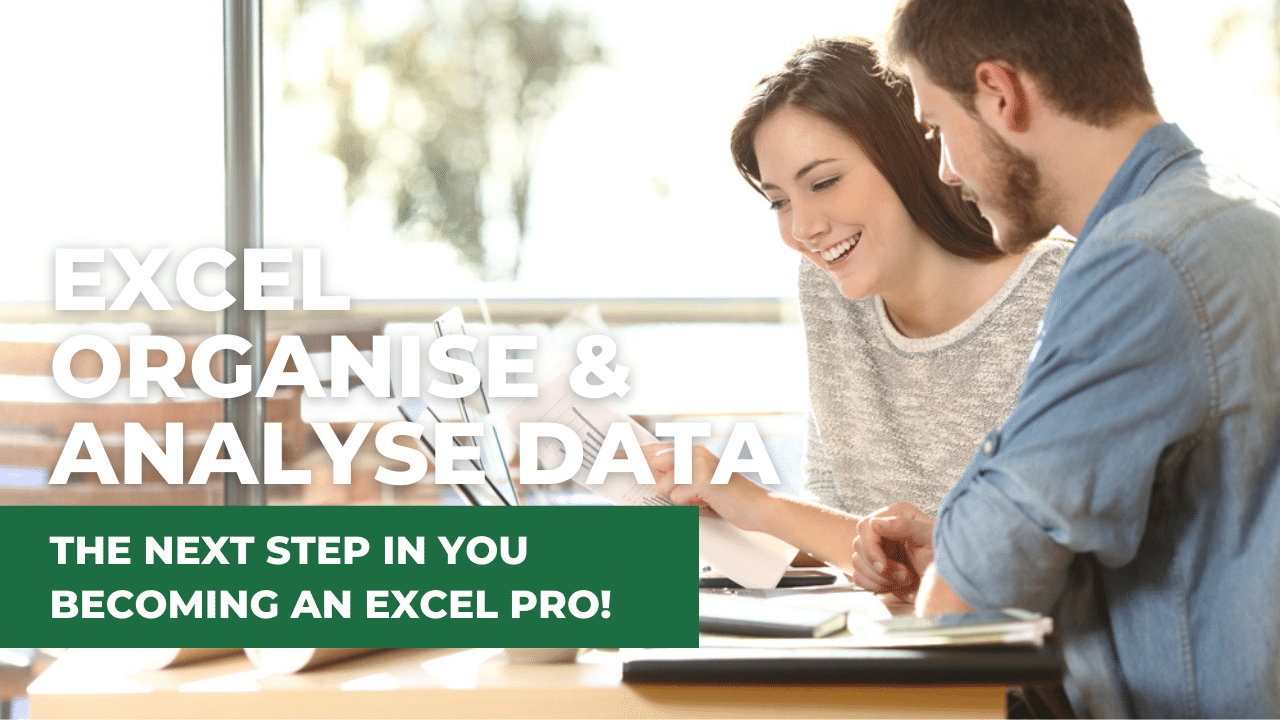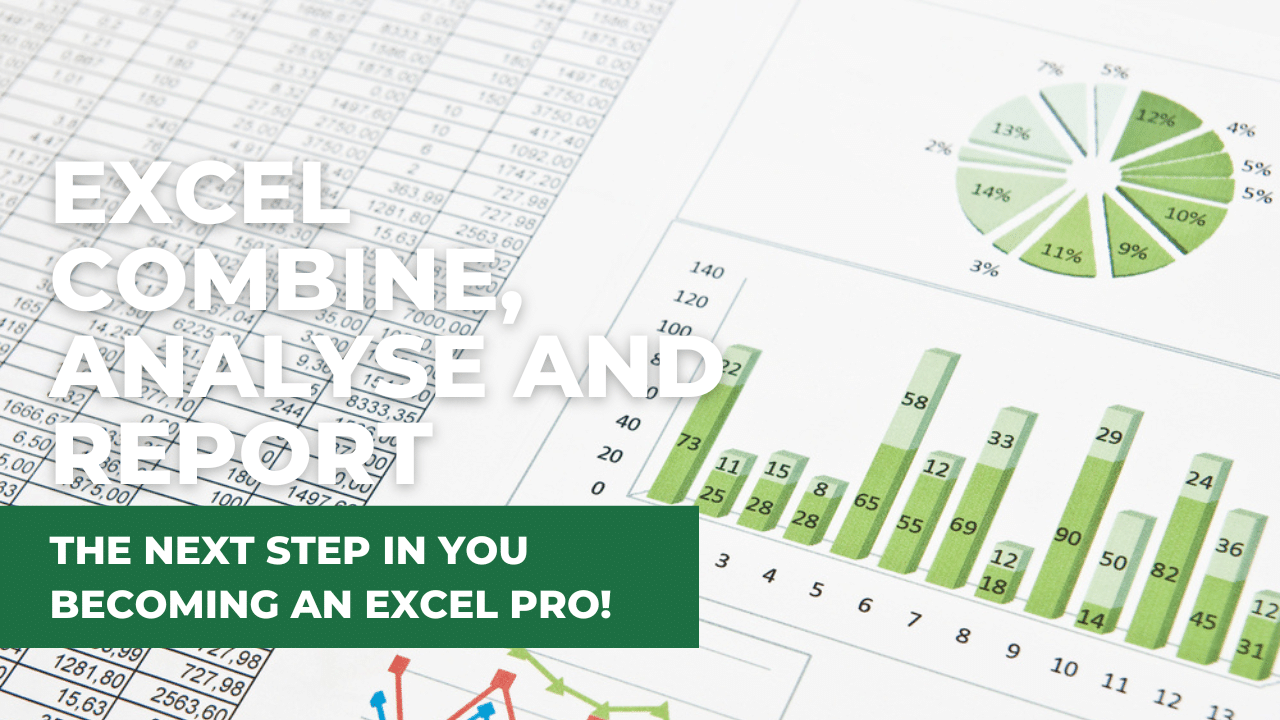Excel Courses for Beginners
Fast track from Absolute Beginner to Confident and Super Productive user
Duration: 3.5 hours
Excel Essential Skills - Stage 1
Whether you're looking to enhance your own Excel skills or empower your team at work, our comprehensive Beginners course is the perfect choice.
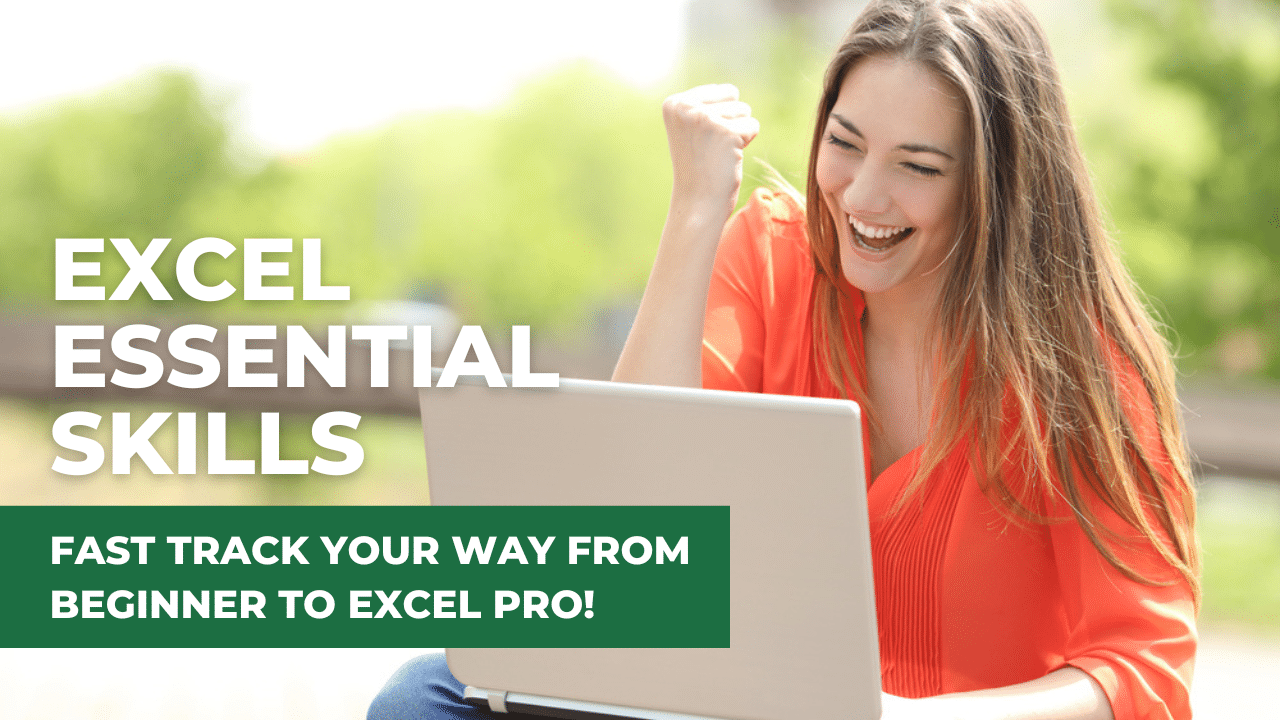
From $350 ex GST p.p.
Need a quote for a group booking?
Contact us today!
This training is for the Windows Desktop version of Excel and may not be suitable for Mac users
Duration
This 3.5 hour short-course is delivered live, online with a tutor over Microsoft Teams or Zoom. Packed with everything your team needs to know to master the essentials of Excel and create professional worksheets in no time.
Who is this course for?
This course is for anyone wanting to efficiently create and update Excel worksheets in a business environment.
This course is definitely for you if:
- You are new to Excel and would like a beginner course
- You currently make minor updates to existing files and would now like to learn how to create worksheets from scratch
- You haven't used Excel for a while and would like a refresher course
- You aim to progress to Stage 2, our Excel Intermediate course, paving the way for our Stage 3, Analysing and Reporting in Excel
This course isn't for you if you're happy stuck in the same familiar patterns, struggling along, having to ask others for help.
Delivered Online
This course is delivered live, online with a tutor over Microsoft Teams or Zoom. You can follow along, making the learning fun and easy, and by the end of the course, you will be equipped with the essential skills to master Excel and boost productivity. Whether you're new to Excel or just need a refresher, this course is perfect for anyone who wants to learn the essential skills for creating and updating Excel worksheets in a business environment.
Prerequisite
This course is designed for users who are proficient at using the Microsoft® Windows environment, a mouse, and keyboard.
Don't let your lack of Excel skills hold you back any longer. Take the first step to mastering Excel with our "Excel Essential Skills - Stage 1" course.
Our courses are private to you and your business
Our courses are run for you and your business only, ensuring that you and your team will receive individualised instruction and the attention needed to fully grasp the material and excel in the learning.
Learn online live with our expert tutor
Whether you're looking to train just you, a few employees or a whole department, we've got you covered. With our live online course, you can learn from the comfort of your office or home using Zoom or Microsoft Teams.
To ensure the best experience, we recommend that each participant has the desktop version of Microsoft Excel, a webcam and headphones available so you can interact with the trainer and other participants. Don't worry about the technical stuff though, we'll send you all the details on how to connect to the session, along with your workbook and exercise files before the session starts. And trust us, having a printed copy of the workbook handy during your learning will make the whole experience even better.
So don't wait, reach out to us today and let's get started!
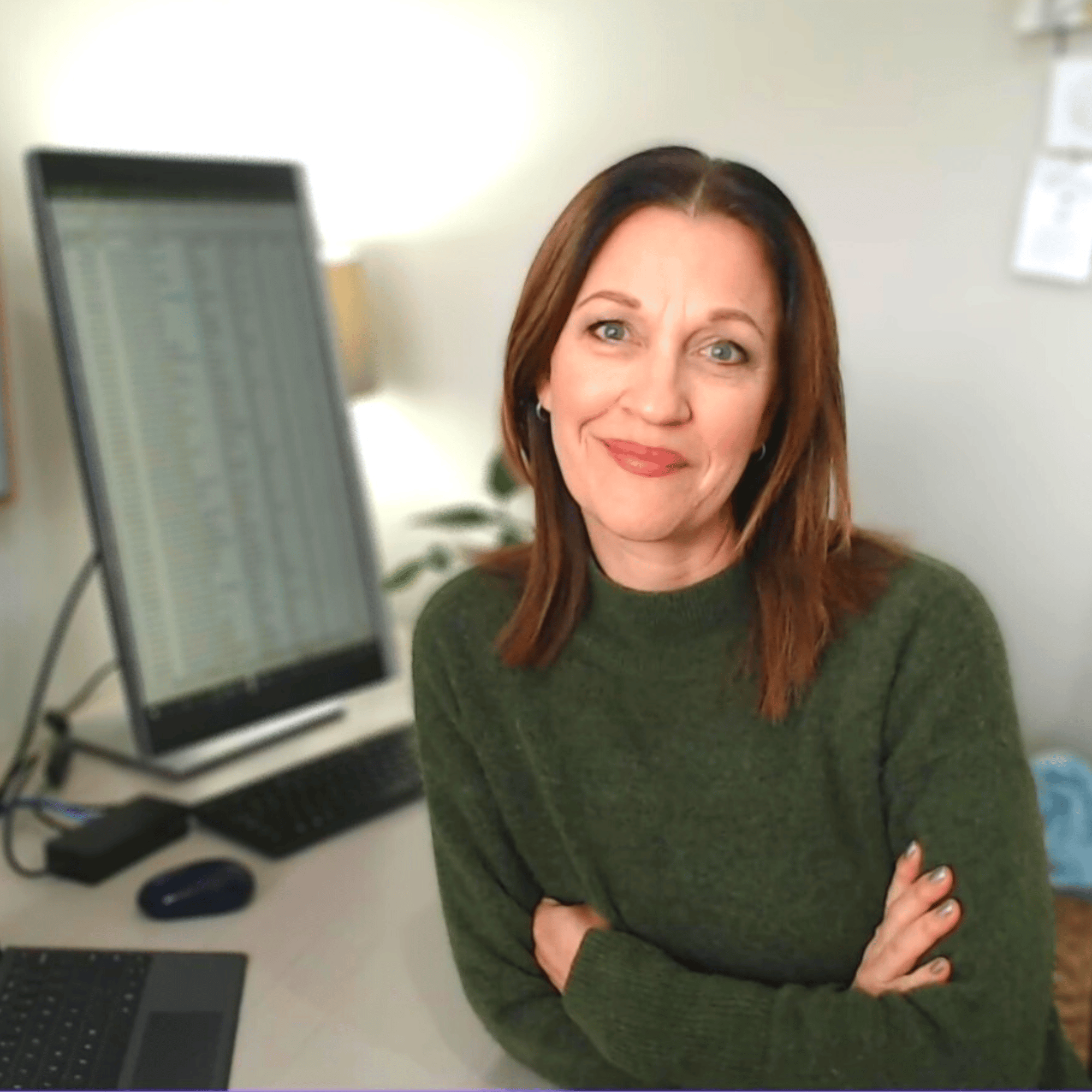
Hi I'm Sharyn
I'm super excited to help you become a pro at Excel and Word! Whether you're a total newbie or a seasoned pro looking to level up your skills, I'm here to help...Learn More >
What you will learn...
Excel can be a little overwhelming and bit intimidating when you first get into the application. In this module you will learn how to start Excel and work with only the areas you need at this stage of your learning journey.
TOPICS COVERED
Introducing Excel
Starting Excel
Excel screen components
The tabs you will need at this level of your learning
Workbooks and worksheets
Entering data is easy when you know how. Trying to work it out yourself can cause all kinds of problems. In this module you will learn the tips and tricks of entering and updating data, and how to avoid data entry frustrations.
TOPICS COVERED
Selecting and moving around the workbook
Entering data into the worksheet
Deleting and replacing data
Using Undo and Redo
Spell Check
Overlapping data
Working with columns
Adjusting the column width
Making changes to the data
Learn how to be the 'boss' of your files. Master the many ways you can save your work, close and open files, delete and rename them AND how to avoid many 'gotcha' situations that can have your heart racing if you're unaware of them!
TOPICS COVERED
Saving your file for the first time
Using Save As to make a copy of an existing file
Closing a file
Starting a new workbook (file)
Opening an existing workbook
Current or active workbook
Using AutoSave
Understanding how to create calculations and read other people's calculations is a fundamental and essential skill to have if you want to be a proficient user of Excel. Learn how to confidently create calculations that are free from error.
TOPICS COVERED
Different data types
Creating calculations
Checking cell content using the Formula bar
Creating a formula - step-by-step
Calculating percentages
Calculating GST
Copying formula
Using the SUM function
You have a worksheet full of data and now you want to make modifications to it. Learn how to change the layout of the worksheet, copy calculations, move and copy data between worksheets. This module is NOT TO BE MISSED as it contains so many 'gotcha' and 'ah-ha' moments.
TOPICS COVERED
Inserting, deleting and hiding rows or columns
Search the workbook using Find
Copying calculations
Creating an absolute reference
Moving and copying information
Moving and copying using the mouse pointer
Copying an entire worksheet
Deleting a worksheet from a workbook
Your data can look very 'black & white', very plain and somewhat boring without formatting. Learn how to make your data pop! Add some pizzazz to your report AND learn why understanding number formatting is essential. You'll also learn what to look out for when working with already formatted cells.
TOPICS COVERED
Understanding Number formats
Avoid Number format 'gotchas'
Font and Alignment formatting
Merged & Center options
Removing formatting from a cell
OK... so you have your data laid out beautifully, your calculations are all 'on-point'. Your formatting is outstanding... so how come you can't print it? Learn all of the 'gotcha's' of printing and how to avoid them so that you can print your masterpiece with ease!
TOPICS COVERED
Previewing your work before printing
Setting up the worksheet for printing
Inserting a page break
Selecting what will print
Adjusting preset print settings
Additional print settings
What you will get...
Unlock the full potential of the training with our exclusive step-by-step workbook and accompanying exercise file downloads. Our super popular workbook is the perfect companion to guide you through the training and serve as a reference after the training is completed. It's an essential tool to enhance your learning experience and ensure you retain the knowledge gained.
Experience personalised training with our capped class size. With smaller groups, you'll have the opportunity for hands-on practice and one-on-one attention from the instructor to ensure all your questions are answered. This approach ensures that you receive the individualised instruction you need to fully grasp the material and excel in your learning.
Want to show off your professional development? We've got you covered! At the end of the workshop, just let us know and we'll send you a shiny "Certificate of Attendance" to prove to everyone that you completed the training. Your certificate of attendance is a badge of honour, proving to everyone how much you learned in the workshop. It's like a trophy for being awesome at learning new things!
When you take our Excel Beginners course, you'll gain access to more than just top-quality training. You'll also be invited to join our private, members-only Facebook community, so that we can offer you ongoing support after your training session.
Price
Our flexible pricing varies based on the number of attendees.
Book your date and time today, and we'll get in touch soon to finalise your reservation!
1-on-1 Session Pricing (3-hours)
1 person: $495 + GST
Team Session Pricing (3.5-hours)
2 to 3 people: $395 + GST per person
4 to 8 people: $350 +GST per person
Need a Quote? Contact us today for a quote or to answer any questions you may have.
Keen to do all 3 Stages of Excel?
Talk to us about booking an
'Excel Live Combo' and save!
This course is also available as a Self-guided Online course.
Excel for Beginners Online Self-Guided
Single Course
Excel Stage 1 course is designed specifically for individuals who are totally new to Excel, have been self-taught or have received bits and pieces of training from multiple sources. Go from Beginner to Pro in the essentials of Excel. 12-months access, 24/7!
What people are saying about the course
"Excellent all round"
Just excellent, all round
Tim Joyce
NZ Branch Manager
"Awesome teacher"
I knew the basics of Excel but learnt a lot more. Well worth doing. Workbook is great. Glad we can keep this to go back to.
Trudy Piercy
Administration Manager
"I feel great"
You explained the course very well and made it very interesting. Totally enjoyed it. I feel great!
Vasant Vale
Warehouse Manager
"Highly recommend their excel training courses!"
Sharyn is so good at explaining everything and walking you through it. Thank you Sharyn for being so helpful and answering all my questions. I now feel comfortable in Excel and can put all her handy tips and tricks to use!!!
Kimberley Heather
Sales
"10/10 would recommend!!"
Sharyn was so lovely, kind and patient. Many thanks Sharyn :)
Karleene Wainohu
Customer Services
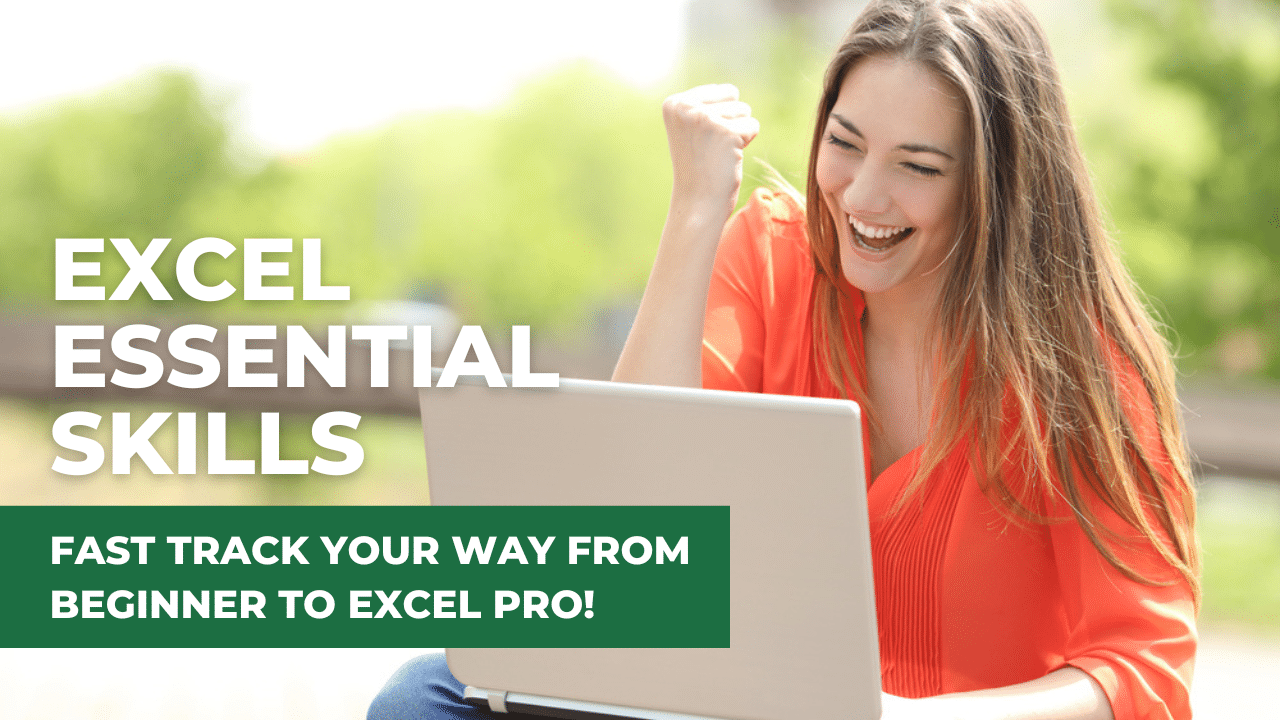
From $350 ex GST p.p.
Need a quote for a group booking?
Contact us today!
This training is for the Windows Desktop version of Excel and may not be suitable for Mac users
Keen to do all 3 Stages of Excel?
Talk to us about booking an
'Excel Live Combo' and save!
(available for Group sessions only)
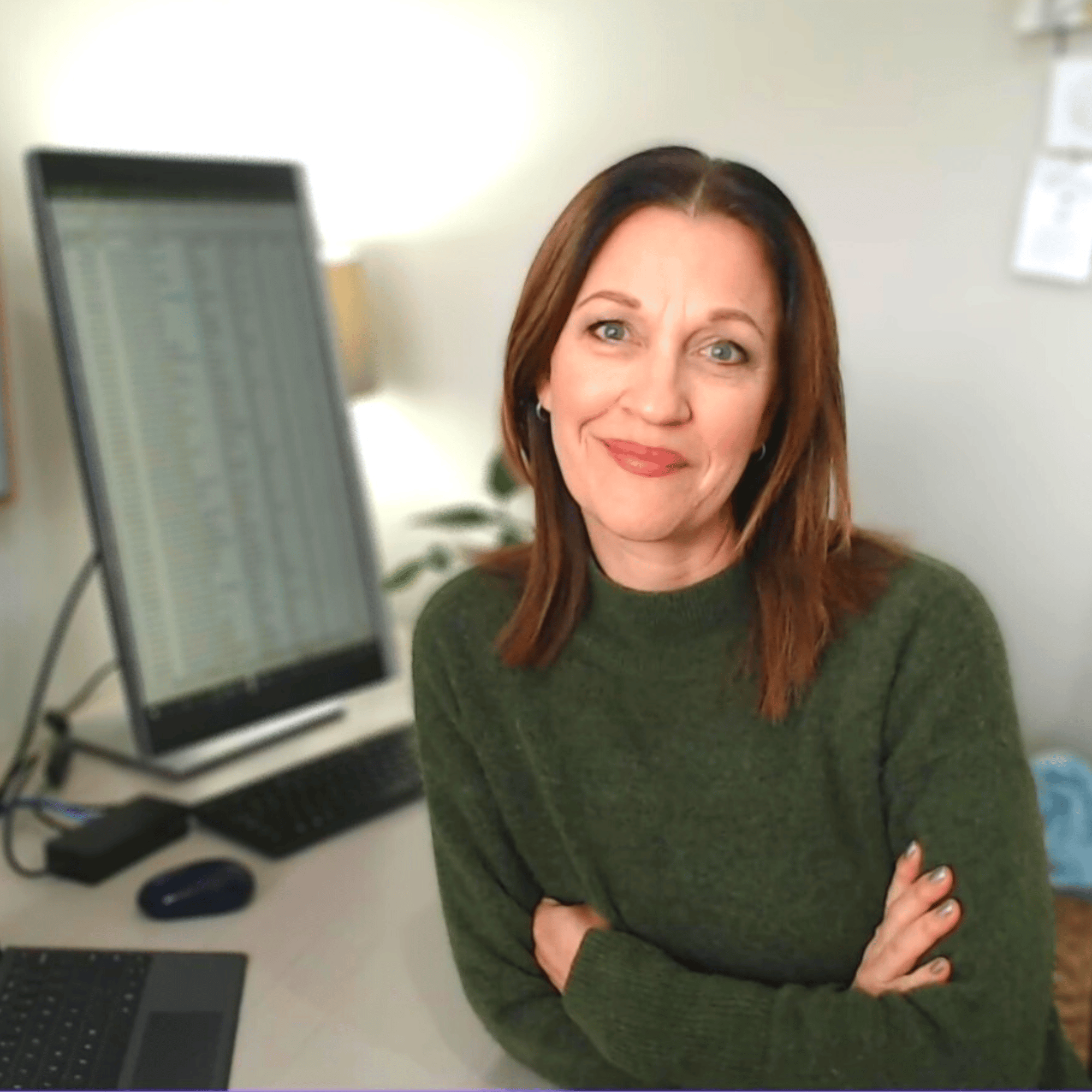
Hi I'm Sharyn
I'm super excited to help you become a pro at Excel and Word! Whether you're a total newbie or a seasoned pro looking to level up your skills, I'm here to help...Learn More >
"Excellent all round"
Just excellent, all round
Tim Joyce
NZ Branch Manager
"Awesome teacher"
I knew the basics of Excel but learnt a lot more. Well worth doing. Workbook is great. Glad we can keep this to go back to.
Trudy Piercy
Administration Manager
"I feel great"
You explained the course very well and made it very interesting. Totally enjoyed it. I feel great!
Vasant Vale
Warehouse Manager
"Highly recommend their excel training courses!"
Sharyn is so good at explaining everything and walking you through it. Thank you Sharyn for being so helpful and answering all my questions. I now feel comfortable in Excel and can put all her handy tips and tricks to use!!!
Kimberley Heather
Sales
"10/10 would recommend!!"
Sharyn was so lovely, kind and patient. Many thanks Sharyn :)
Karleene Wainohu
Customer Services